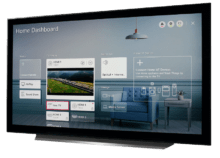LG Smart TV 2020
LG ThinQ AI TV’s offer the next level device and user experience with their new generation of AI engine for Smart Home devices combined with automatic setup and control for connected devices, all powered by QuickSet.
Home Dashboard on LG 2020 AI TV
Powered by QuickSet Cloud
Powered by QuickSet Cloud, the Home Dashboard in LG 2020 allows you to automatically discover and conveniently control smart home appliances with your LG TV.
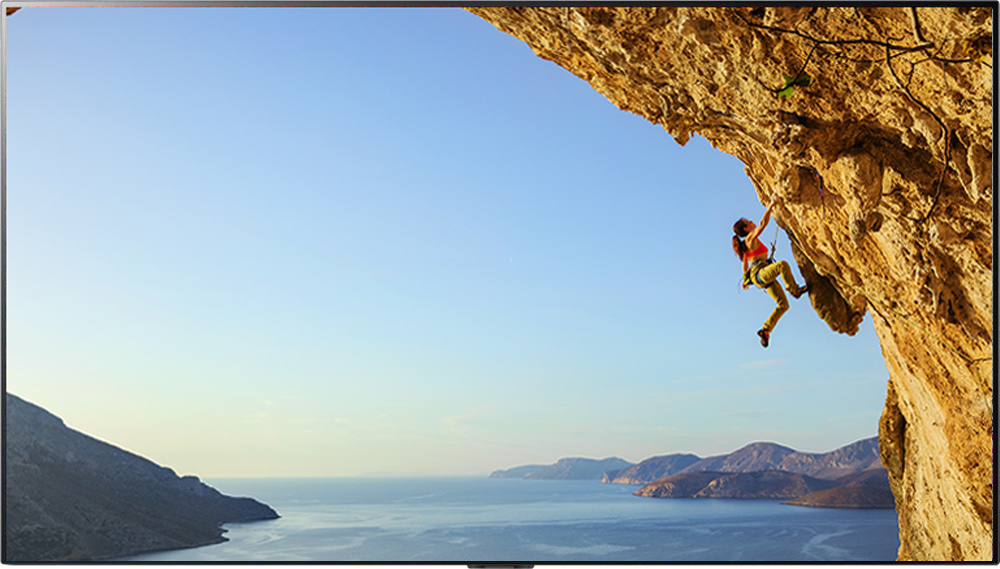
Quickset Features
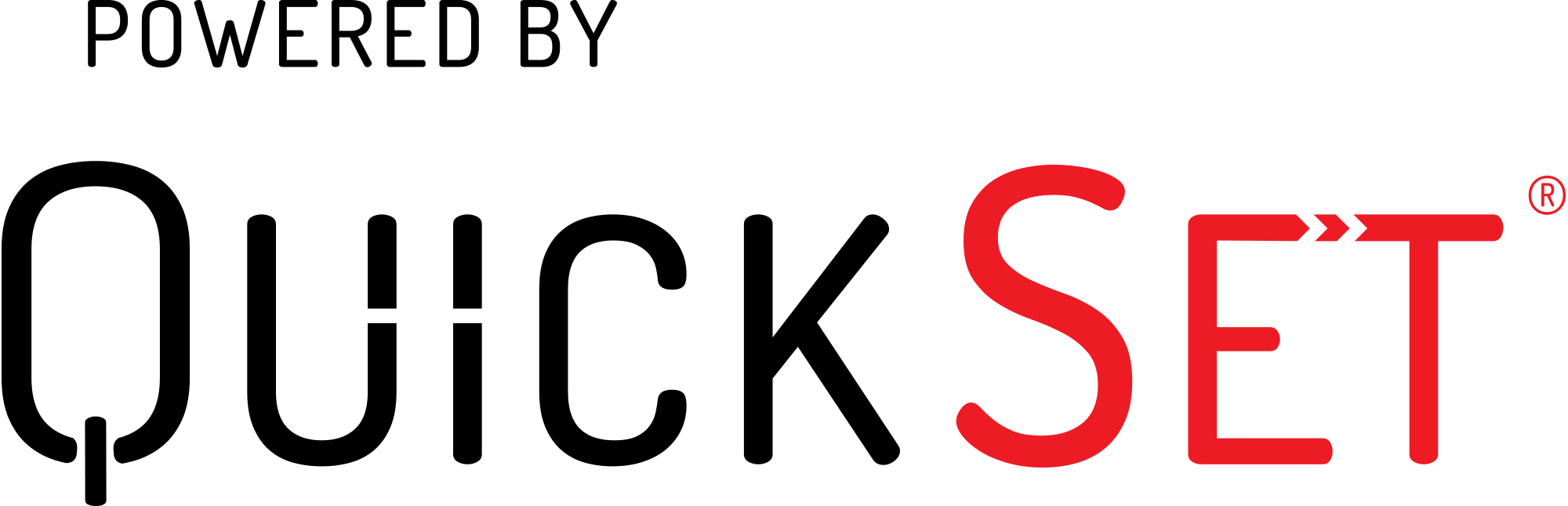
Auto Detection
- Automatically detects video and audio devices connected to a Smart TV and retrieves a complete set of control capabilities for these devices.
Easy Access
- The Smart TV has become the hub of entertainment devices and content in the home. LG offers instant access to the devices and contents with a single button press.
Easy Setup
- The Smart TV can automate setup for video and audio devices, as each device is plugged in.
Seamless Control
- LG offers seamless control of applicable video and audio devices connected to Smart TV.
- It also automatically programs volume and playback control to the appropriate device.
Smart home integration and control
- Brings new TV experience for controlling your smart home devices, including smart lights, plugs, and switches.
FAQ
Frequently Asked Questions
Your TV supports an automatic discovery and set-up flow powered by QuickSet for most of the devices. After pressing Settings button on the remote, follow the TV on-screen menu options and instructions.
OLED: GX, CX, BX, WX, ZX
NanoCell: All models
UHD: All 4K Ultra UHD models
If you connect a Set-Top-Box or any AV device to an LGTV, QuickSet automatically discover and set it up. In this case, LG pops up a message “Device setup done and ready to be controlled by LG remote”. No user action is required.
To setup a Set-Top-Box or any AV device manually, a wizard powered by QuickSet will assist in the setup process.
- Press the HOME button on the remote, and select "Home Dashboard"
- Select "Universal Control Settings” on top right corner of "TV /Input" window
- Follow the instructions on the TV screen to finish the setup.
If you connect any audio system to an LGTV, QuickSet automatically discovers and sets it up. In this case LG pops up a message and tells the user “Device setup done and ready to be controlled by LG remote”. No user action is required.
To setup an audio device manually, a wizard powered by QuickSet will assist in the setup process.
- Press the HOME button on the remote, and select "Input".
- Select "All inputs" and go to "Inputs"
- Press "Setup Universal Control", and follow the instructions on the TV screen to finish the setup.
By default, an audio sound will be set to Internal TV Speaker. To change this, follow the below instructions:
- Press the SETTINGS button on the remote, and select "Settings" menu item, then "Sound", and choose "Sound Out".
- Then press WHEEL or ENTER to select the appropriate external audio device.
- Now you can use your TV remote to adjust the volume and mute the audio device.
Refer the following instructions.
- The connection between the Universal Remote and the TV may be lost.
- Check the cable connection between the TV and external devices.
- External devices must be placed near to the TV.
- For IoT devices control, they should be on the network where TV is connected.
By leveraging Powered by Works with QuickSet, you can now control various smart devices right from your LG TV home dashboard.
Smart Lights:
- Philips Hue
- Hue 2.0 Bridge
- Hue White Ambience
- LIFX
- Mini White – L3A19MW06E26
- Mini White 800L – L3A19MW08E26 / L3A19MW08E27 / L3A19MW08B22
- tp-link
- Dimmable – KL110 / LB100 / LB110 / KB100
Smart Plugs:
- Wemo
- Mini Smart Plug – F7C063
- Insight Smart Plug – F7C029fc
- tp-link
- Smart Plug – HS100
- Smart Plug With Energy Monitor – HS110
- Smart Plug Mini – HS105
Smart Switches:
- Wemo
- WiFi Smart Dimmer – F7C059fc
- WiFi Smart Light Switch – F7C030fc
- Smart Light Switch 3-Way – WLS0403
- tp-link
- Light Switch – HS200
- Light Switch Dimmer – HS210
- Light Switch 3-Way – HS220
You can find in the LG TV Home Dashboard screen, under "Home IoT Devices" section.
Monitor and control your smart home devices directly from the LG ThinQ AI TV Home Dashboard, by leveraging Powered by Works with QuickSet.
Refer the following instructions.
- By leveraging Powered by Works with QuickSet, LG TV will discover most of the IoT devices automatically and it will notify you "Found a new device".
- You need to complete the authentication to control the IoT devices. Then IoT Control will appear on the Home Dashboard.
Refer the following details.
- By leveraging Powered by Works with QuickSet, the TV has built-in routines such as "Good Morning", "Good Night" that can automate your smart home devices. "Movie Night" is an example of user customized routine.
- For example, a bedtime routine includes ThinQ AI turning off the lights, turning down the air conditioner, and locking the doors when you say "Good Night". Similarly, "Good morning" routine includes turning on the lights and air purifier.
- Control your connected home, and enjoy personalized entertainment through the voice assistant of your choice. Now you don't have to look for the remote control to use voice command. Just say, "Hi, LG" and control your smart home appliances.