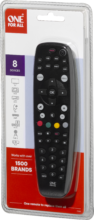OFA 8 URC2981
Easily control of all your devices with this handy remote
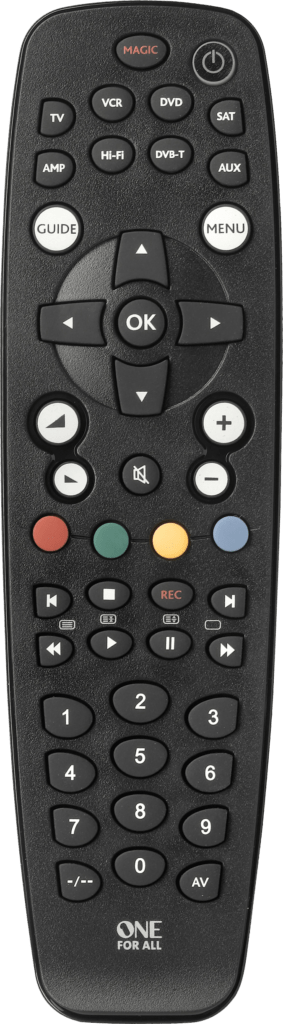
Features
Learning Feature
Copy functions from your original remote.
Universal 8 Device
It replaces any TV, Set Top Box (Sat/Cable/Freeview), DVD/Blu-ray player, Media Streamers, (IR) Game consoles, Soundbars and other Audio devices.
Setup
Remote Control Setup
CodeFinder and Setup Instructions
Step 1: Choose your device
Step 2: Setup Instructions
Functions
Remote Functions
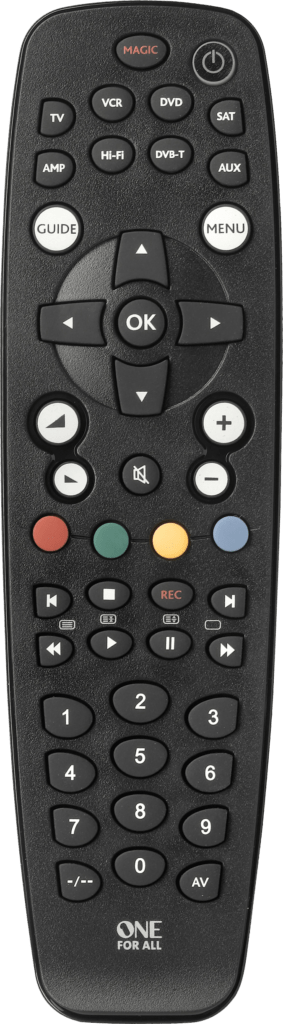
Magic/POWER/Device keys
- Magic used for setting up your Remote
- Power turns equipment on and off
- Device keys for selecting individual Devices
NAVIGATION KEYS
- Guide displays program guide
- Menu opens your Menu screen
- Colour keys used for special functions displayed on your menus
- Back returns to the previous menu screen or program
- Exit closes current menu
- Info displays information on current selected program
- AV cycles through video inputs on the TV or Audio Device
PLAYBACK CONTROLS
- Record press to record selected program
- FF/PAUSE/PLAY/REW/SKIP BACK/STOP/SKIP FWD used to control playback of live, recorded, On Demand programs and for Audio control
FAQ
Frequently Asked Questions
The Vodafone Giga Box 4K is a Set-Top-Box which is based on the Bluetooth technology. However, all our One For All remote controls are based on the Infrared technology. This means, that our One For All remotes won’t be able to control your Vodafone Giga Box 4K. To read more about the differences between the Bluetooth and Infrared technology, please click on the following link: What is the difference between Bluetooth (BT), Radio Frequency (RF) and Infrared (IR) remote controls? There is still a possibility to control the Vodafone Giga Box with the One For All remote control. Please enable the CEC mode on your TV. The CEC function allows you to control the Vodafone Giga Box in the TV mode.
Unfortunately this is not possible as we do not provide extended service on this One For All remote. This is a basic service remote control and we are only able to give information regarding basic codes to setup your devices. We can only recommend a different One for All Remote.
The Apple TV 4 supports Apple TV remotes from previous generations as well, for which the setup codes 2615 and 1115 have been created. Should the Apple TV not respond with the above mentioned codes, the TV4 also has the capability to learn commands from a remote. This way, you can setup the One For All remote for usage. Please refer to the documentation of your Apple TV 4 for instructions.
On the One For All 8, the SAT or DVB-T key should be used for programming the Freeview.
On the One For All 8, you can use the DVD or the VCR key for your DVD-Home Cinema. After programming the set-up code, please test the volume keys. Also please check if the 1-0 keys change the inputs and if play and stop work correctly with the DVD-Home Cinema.
To reset your remote to the manufacturer's setting please use the following procedure:
- Hold the SETUP key down until the LED blinks once and then twice.
- Enter code 981 the LED will blink four times in total.
You can now setup your remote again.
If you would like to delete a learned function that you no longer require, please follow the procedure outlined below:
- Select the corresponding device mode (e.g.TV)
- Press and hold down the MAGIC key until the red LED underneath the POWER key blinks twice (the red LED will blink once then twice).
- Press 9 7 6.
- Press the key to be deleted (e.g. red key) twice.
Additional Information:
You can delete a learned key by overwriting it with a new learned function.
The instructions above are a recent update on the latest OFA 8 remote that is now available in the market. This means that the learning feature will only work for OFA 8 with chip number R03 (Where can I find the product & chip no?). Please keep in mind that OFA 8 remote controls with the following chip numbers R00, R01 and R02 do not have the learning feature.
Before using the learning feature of your OFA 8 remote control please take the following into account:
The instructions below are a recent update on the latest OFA 8 remote that is now available in the market. This means that the learning feature will only work for OFA 8 with chip number R03 (Where can I find the product & chip no?). Please keep in mind that OFA 8 remote controls with the following chip numbers R00, R01 and R02 do not have the learning feature.
Your OFA8 remote control is capable of copying functions straight from the original remote control that came with your device.
To use the Learning feature on your OFA 8 R03, please follow the instructions below:
- Press the device key on the OFA 8.e.g. TV/DVD/VCR .. where you would like to program the missing function
- Press and hold the Magic key until the light blinks once and then twice.
- Enter 975, the LED light will blink twice.
- Press the key on the OFA 8 remote where you would like to place the learned function, the LED will flash rapidly.
- Press and hold the key on the original remote control that you wish to learn until the LED on the replacement remote blinks twice.
- Repeat the above two steps by pressing any other key you wish to learn on.
- Press and hold the Magic key to store the learned function until the LED blinks twice.
Additional information:
It is possible to learn up to 50 functions on this remote
A time-out will occur if no signal is received from the original remote within 5 seconds. To retry, press the key to be learned on again.
One long blink indicates the remote did not capture the signal correctly.
Two long blinks indicate the memory is full.
A long blink indicates that the remote failed to learn the signal from the original remote.
There could be a number of reasons for this. Check the following:
- Make sure the original remote that came with the device is in working order, by testing it on your device. If it is not responding, it might not be working correctly.
- Make sure you are not performing the learning procedure under bright lighting or in bright sunlight as this can interfere.
- Ensure that the two remotes are approximately 2 to 3 cm apart, and that the transmitting end of the original remote is facing the remote.
- Sometimes holding the key on the original remote down for slightly longer may help, and conversely sometimes quickly pressing and releasing the key on the original works better.
- The batteries used should have sufficient power. Even though the remote works when using it to switch on and off devices, it might not have enough power to be able to learn additional functions. Please replace a new set of batteries
- It is also possible that the memory on your remote control has reached the maximum capacity due to too many learned or other customized functions. Please remove some existing learned keys.
- Some manufacturer’s remotes use a different signal, or infra-red protocol, that the One For All remote cannot reproduce. These are commonly signals that use a higher frequency. Radio frequency remotes cannot be learned from, because these signals are not infra-red based.
Please check the following web page which will lead you to support in your area: https://www.oneforall.com/support/universal-remotes