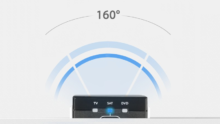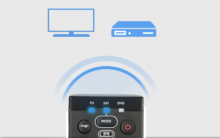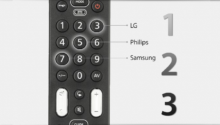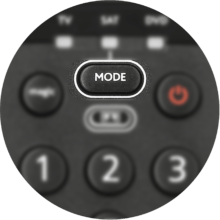OFA Essence 3 URC7130
Essence Universal remote offers you easy control of all your devices as on your original remotes

Features
Easy setup
Set-up your brand in under 30 seconds.
Ultra Wide Angle
No exact pointing needed with an integrated 160 degree infrared lens.
Smart Activities
Control your TV and Set Top Box as if they were one.
Setup
Remote Control Setup
Codefinder & Setup Instructions
Step 1: Choose your device
Step 2: Setup Instructions
Functions
Remote Functions

Magic/Mode/POWER/WTV
- Magic used for setting up your Remote
- Device mode for selecting individual Devices
- Power turns equipment on and off
- In Activity mode Power turns all equipment on and off
- Watch TV switches to Activity mode
NAVIGATION KEYS
- Channel Enter
- AV cycles through video inputs on the TV
- Back returns to the previous menu screen or program
- Menu opens your Menu screen
- Guide displays program guide
- 16/9 changes the aspect ratio
- Favourite gives you access to your favourite program
- Info displays information on current selected program
- Exit closes current menu
- Colour keys used for special functions displayed on your menus
PLAYBACK CONTROLS
- Record press to record selected program
- FF/PAUSE/PLAY/REW/SKIP BACK/STOP/SKIP FWD used to control playback of live, recorded, On Demand programs
FAQ
Frequently Asked Questions
The Vodafone Giga Box 4K is a Set-Top-Box which is based on the Bluetooth technology. However, all our One For All remote controls are based on the Infrared technology. This means, that our One For All remotes won’t be able to control your Vodafone Giga Box 4K. To read more about the differences between the Bluetooth and Infrared technology, please click on the following link: What is the difference between Bluetooth (BT), Radio Frequency (RF) and Infrared (IR) remote controls? There is still a possibility to control the Vodafone Giga Box with the One For All remote control. Please enable the CEC mode on your TV. The CEC function allows you to control the Vodafone Giga Box in the TV mode.
The Apple TV 4 supports Apple TV remotes from previous generations as well, for which the setup codes 2615 and 1115 have been created. Should the Apple TV not respond with the above mentioned codes, the TV4 also has the capability to learn commands from a remote. This way, you can setup the One For All remote for usage. Please refer to the documentation of your Apple TV 4 for instructions.
On the Essence, the SAT key should be used for programming the Freeview.
The Amazon Fire TV is a streaming stick which is based on the Bluetooth technology. One For All remotes are not compatible with Bluetooth. There is still a possibility to control the Amazon Fire TV with the One For All remote control. Please enable the CEC mode on your TV. The CEC function allows you to control the Amazon Fire Stick in the TV mode.
Before resetting the Essence remote, please take the following into account:
If you have ever sent in your remote control to our Upgrade Service for an update, these codes will be erased as well. In that case, it is highly advised not to perform a factory reset.
To reset your remote to the manufacturer's setting please use the following procedure:
- Hold the MAGIC key down until the LED blinks once and then twice.
- Enter code 981 the LED will blink four times in total.
You can now setup your remote again.
If you would like to reset a device mode, please use the following procedure:
- Hold down Magic until the LED stays on.
- Enter the code 992, the light will blink twice.
- Using MODE, select the Device you wish to reset.
- Press MAGIC twice.
- The device key has now been deactivated.
Additional Information:
Mode reassignment erases all Key Moved and learned keys for that mode.
Yes, it is possible, as long as the remote supports 2 or more devices.
Another device mode will have to be changed into the required device mode. To do this please use the procedure below:
- Hold down Magic until the LED stays on.
- Enter the code 992, the light will blink twice.
- Using MODE, select the Source Device key.
- Press MAGIC once.
- Using the MODE key, select the device key that will be changed.
- Press MAGIC once, the light will blink twice.
It is possible to lock the volume on your Essence remote to a single device key (for example: the volume control could be linked only to a TV). This means that when the remote is in DVD or SAT mode and the volume keys are pressed, the TV volume will still be activated.
If you would like to have the volume locked to a particular device, please follow the procedure outlined below:
- Hold down MAGIC until the LED stays on.
- Enter code 993, the light blinks twice.
- Press the relevant device you wish to assign volume control to.
- Press MAGIC once, the light will blink twice.
To move a particular key within the same device mode:
- Press and hold the MAGIC key until the LED stays on.
- Enter code 994 the light will blink twice.
- Using MODE select the relevant device.
- Press the key to move once.
- Press the key to overwrite once, the light will blink twice.
To move a particular key from one device mode to another:
- Press and hold the MAGIC until the LED stays on.
- Enter code 994, the light will blink twice.
- Using MODE select the relevant device.
- Press the key to move once
- Using MODE select the relevant device where the key will be moved.
- Press the key to overwrite once, the light will blink twice.
Yes, your Essence is capable of creating Macros. You can program your remote to issue a sequence of commands at the press of one button. For example; you may want to turn off your TV, DVD and Satellite at the same time.
To use the Macro feature, please follow the instructions below:
- Hold the magic key down until the light stays on.
- Enter the code 995, the light will blink twice.
- Press the key on which you want to program the Macro sequence.
- Enter the sequence of keys that you would like in the Macro.
- To end the Macro sequence, press and hold the Magic key until the light blinks twice. The device key will blink once and then twice.
In order to delete a macro, please follow the instructions below:
- Hold the Magic key until the light stays on.
- Enter the code 995 (the light will blink twice).
- Press the One For All key you assigned the Macro to.
- Hold the Magic key until the light blinks twice.
You can program any key on your OFA remote (except MAGIC or MODE) to send multiple commands on a single press –a Macro. This can be useful for controlling multiple devices to put them in a certain state – for instance you could put your TV on HDMI 1 and press Play on the Blu-ray player to start watching a movie. A key programmed with a Macro will send the same Macro regardless of the device mode.
To use the Macro feature, please follow the instructions below:
- Hold the magic key down until the light stays on.
- Enter the code 995, the light will blink twice.
- Use the MODE key to select the device you want the first function of the Macro to come from, for example TV.
- Press the key on which you want to program the Macro sequence.
- Enter the sequence of keys that you would like in the Macro.
- To end the Macro sequence, press and hold the Magic key until the light blinks twice.
Our remote controls always send out the standard duration of a signal, which enables most Macros. In your case, you need to keep the key pressed for a few seconds, which we are unable to reproduce into our Macros. Unfortunately, there is no solution for this. Our apologies for any inconvenience this may cause.
Please check the following web page which will lead you to support in your area: https://www.oneforall.com/support/universal-remotes