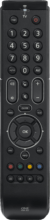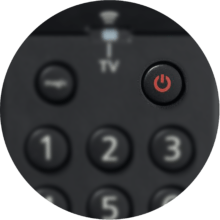OFA Essence TV URC7110
Essence Universal remote offers you easy control of your TV as on your original remote
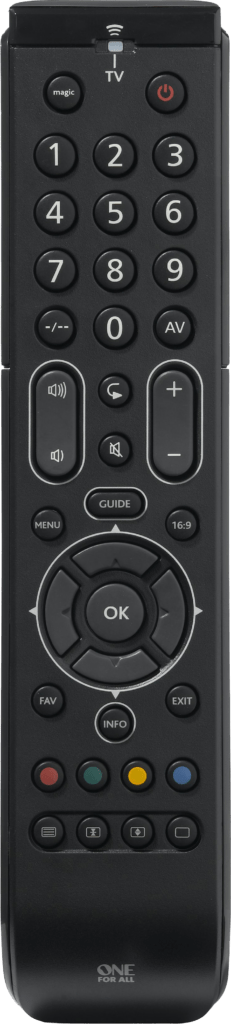
Features
Easy setup
Set-up your brand in under 30 seconds.
Ultra Wide Angle
No exact pointing needed with an integrated 160 degree infrared lens.
Setup
Remote Control Setup
CodeFinder & Setup Instructions
Step 1: Choose your device
Step 2: Setup Instructions
Functions
Remote Functions
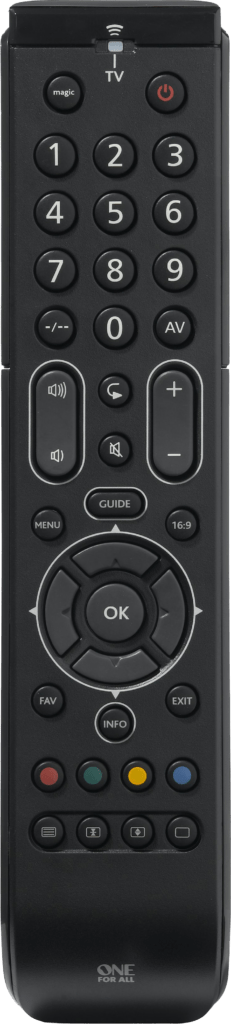
Magic/POWER
- Magic used for setting up your Remote
- Power turns equipment on and off
NAVIGATION KEYS
- Channel Enter
- AV cycles through video inputs on the TV
- Menu opens your Menu screen
- Guide displays program guide
- Back returns to the previous menu screen or program
- 16/9 changes the aspect ratio
- Favorite gives you access to your favorite program
- Info displays information on current selected program
- Exit closes current menu
- Colour keys used for special functions displayed on your menus
FAQ
Frequently Asked Questions
Before resetting the Essence remote, please take the following into account:
If you have ever sent in your remote control to our Upgrade Service for an update, these codes will be erased as well. In that case, it is highly advised not to perform a factory reset.
To reset your remote to the manufacturer's setting please use the following procedure:
- Hold the MAGIC key down until the LED blinks once and then twice.
- Enter code 981 the LED will blink four times in total.
You can now setup your remote again.
To move a particular key within the same device mode:
- Press and hold the MAGIC key until the LED stays on.
- Enter code 994 the light will blink twice.
- Press the key to move once.
- Press the key to overwrite once, the light will blink twice.
Yes, your Essence is capable of creating Macros. You can program your remote to issue a sequence of commands at the press of one button. For example; you may want to turn off your TV, DVD and Satellite at the same time.
To use the Macro feature, please follow the instructions below:
- Hold the magic key down until the light stays on.
- Enter the code 995, the light will blink twice.
- Press the key on which you want to program the Macro sequence.
- Enter the sequence of keys that you would like in the Macro.
- To end the Macro sequence, press and hold the Magic key until the light blinks twice. The device key will blink once and then twice.
In order to delete a macro, please follow the instructions below:
- Hold the Magic key until the light stays on.
- Enter the code 995 (the light will blink twice).
- Press the One For All key you assigned the Macro to.
- Hold the Magic key until the light blinks twice.
Yes, your Essence is capable of creating Macros.You can program your remote to issue a sequence of commands at the press of one button.
To use the Macro feature, please follow the instructions below:
- Hold the magic key down until the light stays on.
- Enter the code 995, the light will blink twice.
- Press the key on which you want to program the Macro sequence.
- Enter the sequence of keys that you would like in the Macro.
- To end the Macro sequence, press and hold the Magic key until the light blinks twice.
Our remote controls always send out the standard duration of a signal, which enables most Macros. In your case, you need to keep the key pressed for a few seconds, which we are unable to reproduce into our Macros. Unfortunately, there is no solution for this. Our apologies for any inconvenience this may cause.
Please check the following web page which will lead you to support in your area: https://www.oneforall.com/support/universal-remotes