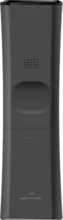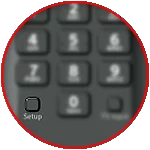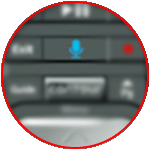Rogers Ignite TV Voice Remote
The Rogers Ignite TV Voice Remote offers an enhanced TV viewing experience, offering the ability to search for programs or tune to networks using voice commands.
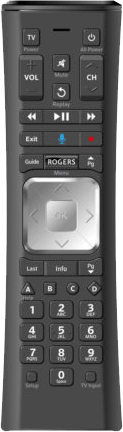
Features
Voice Control
Discover content by channel, program name, or key words by simply pushing a button and speaking.
Hide Your Cable Box
This remote control is capable of controlling a cable box that is hidden from sight once it has been paired with the box.
Simplified Modeless Control
All keys on the remote are dedicated to controlling your cable box except for the TV POWER, VOLUME, and MUTE, and INPUT keys.
Setup
Remote Control Setup
CodeFinder and Setup Instructions
Step 1: CodeFinder
Step 2: Setup Instructions
Quickset Features
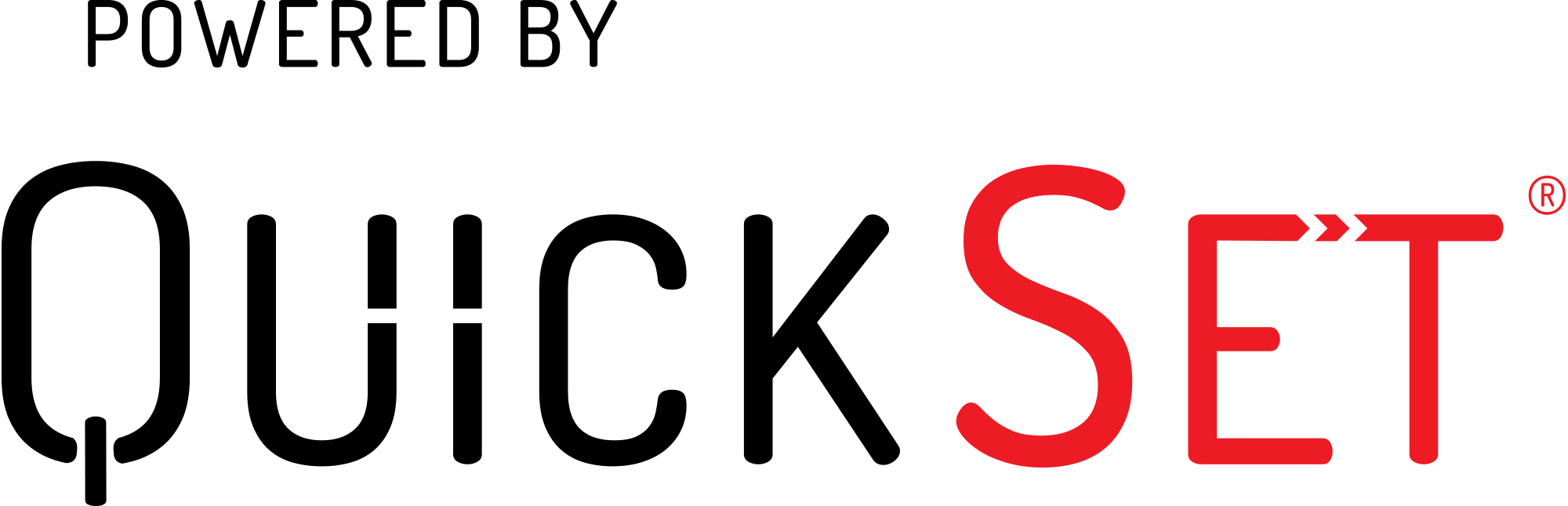
Auto Detection
- Automatically detects televisions and audio devices connected to a Set-Top-Box and retrieves a complete set of control capabilities for these devices.
Easy Setup
- Simple out-of-box experience with easy self-setup that automates the detection of connected devices to the Set-Top-Box.
Seamless Control
- Provides seamless control for televisions and audio devices connected to the Set-Top-Box.
Functions
Remote Functions
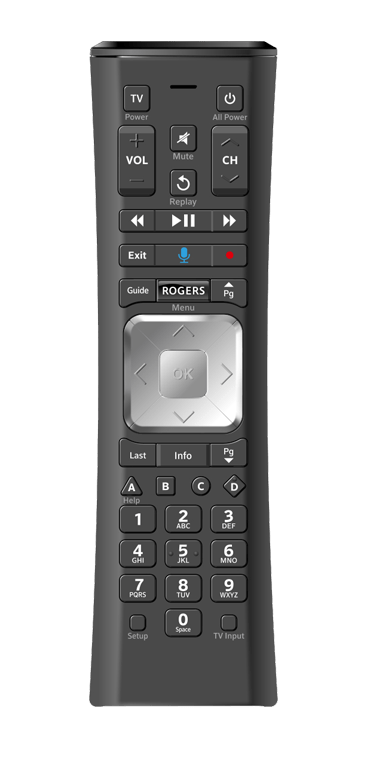
Power Keys
- TV POWER turns your TV on and off
- ALL POWER turns your cable box, TV, and AUDIO DEVICE on and off
Navigation Keys
- VOICE CONTROL Push to talk: Allows voice commands to find programs and channels
- ROGERS/Menu Access Guide, Recorded Programs, On Demand, Apps, Search, and Settings
Other Keys
- SETUP used for remote control programming
- TV INPUT used for cycling video inputs on the TV
FAQ
Frequently Asked Questions
Refer the following instructions.
- You need to pair your remote with the Set-Top-Box.
- Make sure the remote batteries (AA) are installed and your TV and Rogers Set-Top-Box are powered on. Also, set the TV input to correspond with your Set-Top-Box.
- Press and hold the ROGERS button and wait for the remote light to change from red to green.
- Then type in the three-digit code on the TV screen. Press OK to complete the pairing.
- Once your remote is paired, follow the TV on-screen instructions to set up control for your TV and audio device.
TV, Rogers Set-Top-Box, audio devices.
Your product supports an automatic discovery and set-up flow powered by QuickSet in your Set-Top-Box for most devices. Follow the instructions explained in FAQ: "How do I start using my remote (out of the box)?"
The Rogers Set-Top-Box will auto-detect your TV. If auto-detect fails, a CodeFinder tool powered by QuickSet will assist in the setup process. Ensure your TV is on, and follow the steps below to set up your remote. Be sure to point the remote at your TV during setup
- Press and hold SETUP until the LED turns GREEN.
- Using the digit keys on the remote, enter the code shown in the CodeFinder tool found on this page.
- Test the remote to confirm that it controls your TV Power and Volume functions as expected. If it does not, try again using the next code listed.
The Rogers Set-Top-Box will auto-detect your audio system. If your audio system not fully detected, a CodeFinder tool powered by QuickSet will assist in the setup process. Turn on your audio device and follow the steps below to set up your remote. Be sure to point the remote at your audio device during setup.
- Press and hold SETUP until the LED turns GREEN.
- Using the digit keys on the remote, enter the code shown in the CodeFinder tool found on this page.
- Test the remote to confirm that it controls your audio device volume functions as expected. If it does not, try again using the next code listed.
Follow the instructions to pair your Remote for Voice Control. Be sure to point the remote at your equipment during setup.
- Press and hold SETUP until the LED turns GREEN.
- Press the ROGERS button.
- Follow the TV on-screen instructions to enter the 3-digit code that appears.
- The remote is now paired and voice commands should work when you hold down the VOICE CONTROL key.
This remote comes with volume control defaulted to control volume using your TV.
To change to another device, turn on your audio device and follow the steps below to set up your remote. Be sure to point the remote at your audio device during setup.
- Press and hold SETUP until the LED turns GREEN.
- Using the digit keys on the remote, enter the code shown in the CodeFinder tool found on this page.
- Test the remote to confirm that it controls your audio device volume functions as expected. If it does not, try again using the next code listed.
To control your equipment, be sure to do the following:
- Point the remote at the equipment when using it, making sure that there is a clear line of sight.
- The LED on the remote should blink with each keypress. If not, replace the batteries.
- The remote needs to be programmed in order to control your equipment.
- Follow the instructions in the setup section of this page to manually setup my remote. Or, go to TV on-screen Settings, select Remote Settings, then Voice Remote Pairing, and follow the on-screen instructions to set up control for your TV (or other equipment).
Make sure that the battery tab has been removed.
Ensure that your TV is on. Be sure to pair the remote and that you entered the correct 3-digit code when pairing.
Yes. When the remote is paired to a receiver, you can search TV listings and On Demand, find a recorded show, change channels, set a recording, and more, with just your voice.
Refer the following instructions.
- Be sure that the remote has been paired.
- Be sure to hold down the VOICE button while speaking.
- Release the VOICE button to send the voice command.
This remote uses AA size batteries.
While Heavy Duty batteries will work, alkaline batteries are recommended and will have much longer battery life.
Five blinks means that your batteries are low and need to be replaced soon.