Shaw BlueCurve TV XR15 Remote
The Shaw XR15 remote control offers streamlined TV viewing experience, making it easy to set up and simple to use.
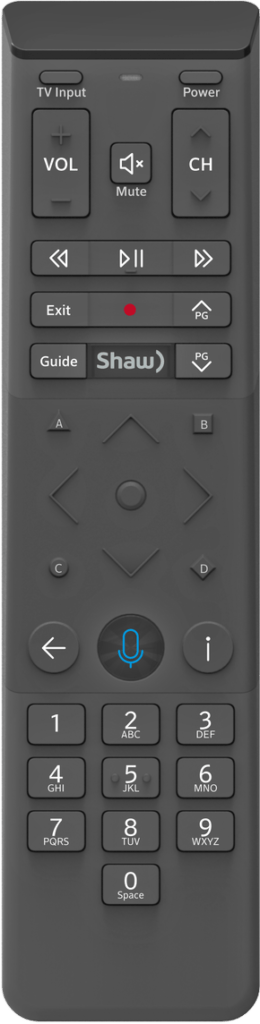
Features
Voice Control
Volume functions can be set to control the TV volume or the volume of an audio device that has been programmed into the remote.
Hide Your Cable Box
This remote control is capable of controlling a cable box that is hidden from sight once it has been paired with the box.
Simplified Modeless Control
All keys on this remote are dedicated to controlling your Shaw Stream device except for the POWER, VOLUME, MUTE, and INPUT keys, which control your TV or AV device.
Setup
Setup your Remote
CodeFinder and Setup Instructions
Step 1: CodeFinder
Step 2: Setup Instructions
Quickset Features
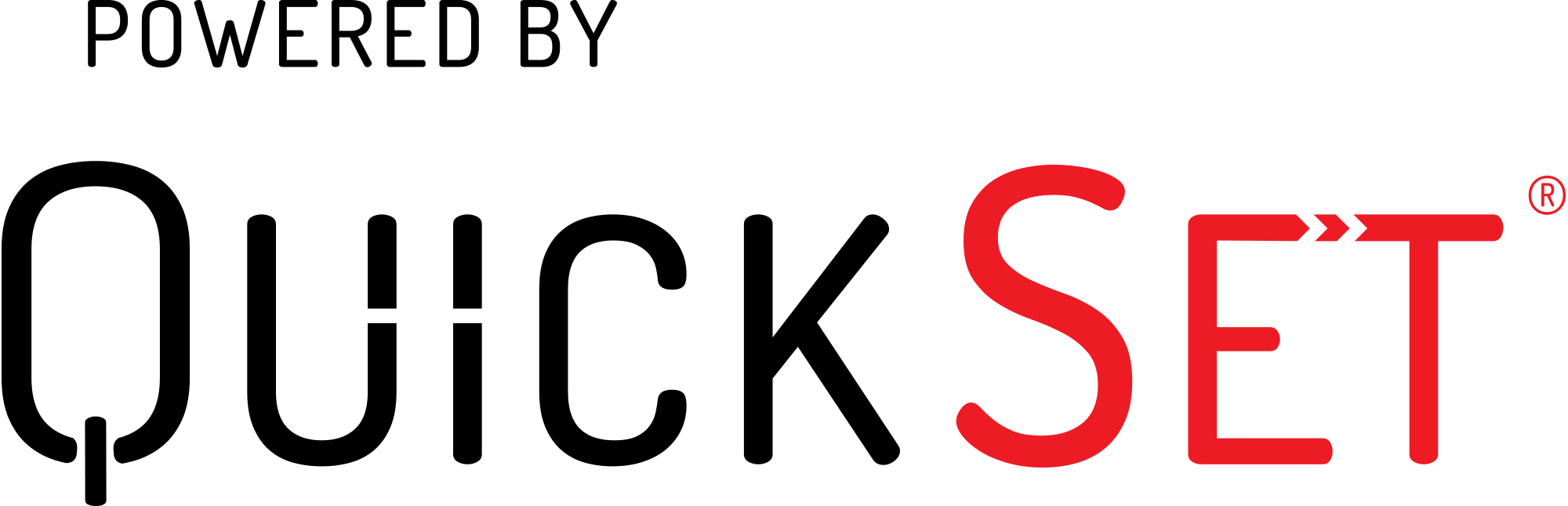
Auto Detection
- Automatically detects televisions and audio devices connected to a Set-Top-Box and retrieves a complete set of control capabilities for these devices.
Easy Setup
- Simple out-of-box experience with easy self-setup that automates the detection of connected devices to the set top box.
Seamless Control
- Provides seamless control for televisions and audio devices connected to it.
Functions
Remote Functions
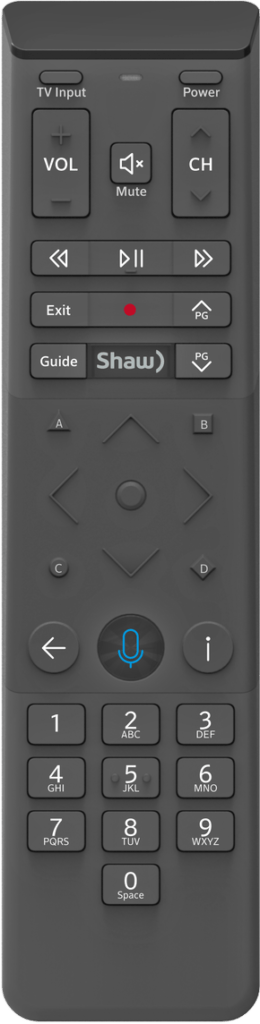
Power Key
- Turns your cable box, TV, and Audio devices on and off
Navigation Keys
- Shaw Access Guide, Recorded Programs, On Demand, Apps, Search, and Settings
Other Keys
- TV INPUT used for cycling video inputs on the TV
FAQ
Frequently Asked Questions
Refer the following instructions.
- You need to pair your remote with the Set-Top-Box.
- Make sure the remote batteries (AA) are installed and your TV and Shaw Set-Top-Box are powered on. Also, set the TV input to correspond with your Set-Top-Box.
- Press and hold the Shaw and Info(i) buttons together for five seconds. Wait for the remote light to change from red to green. Follow the instructions by entering the three-digit, TV on-screen pairing code.
- Once your remote is paired, follow the TV on-screen instructions to set up control for your TV and audio device.
TV, Shaw Set-Top-Box, audio devices.
Your product supports an automatic discovery and set-up flow powered by QuickSet in your Set-Top-Box for most devices. Follow the instructio
This remote uses AA size batteries.
While Heavy Duty batteries will work, alkaline batteries are recommended and will have much longer battery life.
Five blinks means that your batteries are low and need to be replaced soon.
Make sure that the battery tab has been removed.
Ensure that your TV is on. Be sure to pair the remote and that you entered the correct 3-digit code when pairing.
The Shaw Set-Top-Box will auto-detect your TV. If auto-detect fails, a CodeFinder tool powered by QuickSet will assist in the setup process. Ensure your TV is on, and follow the steps below to set up your remote. Be sure to point the remote at your TV during setup.
- Press and hold Shaw and Mute buttons together for 5 seconds until the LED turns GREEN.
- Using the digit keys on the remote, enter the code shown in the CodeFinder tool found on this page.
- Test the remote to confirm that it controls your TV Power and Volume functions as expected. If it does not, try again using the next code listed.
The Shaw Set-Top-Box will auto-detect your audio system. If your audio system not fully detected, a CodeFinder tool powered by QuickSet will assist in the setup process. Turn on your audio device and follow the steps below to set up your remote. Be sure to point the remote at your audio device during setup.
- Press and hold Shaw and Mute buttons together for 5 seconds until the LED turns GREEN.
- Using the digit keys on the remote, enter the code shown in the CodeFinder tool found on this page.
- Test the remote to confirm that it controls your audio device volume functions as expected. If it does not, try again using the next code listed.
Follow the instructions to pair your Remote for Voice Control. Be sure to point the remote at your equipment during setup.
- Press and hold Shaw and Info (i) buttons together for 5 seconds until the LED turns GREEN.
- Follow the TV on-screen instructions to enter the 3-digit code that appears.
- The remote is now paired and the cable box should now respond to any keypress, even when hidden in a cabinet.
This remote comes with volume control defaulted to control volume using your TV.
To change to another device, turn on your audio device and follow the steps below to set up your remote. Be sure to point the remote at your audio device during setup.
- Press and hold Shaw and Mute buttons together for 5 seconds until the LED turns GREEN.
- Using the digit keys on the remote, enter the code shown in the CodeFinder tool found on this page.
- Test the remote to confirm that it controls your audio device volume functions as expected. If it does not, try again using the next code listed.
Resolve this issue by completing the steps that appear below:
- Re-Pair Your AirTV Remote to Your AirTV Player: Follow "Pairing AirTV Remote to AirTV Player" steps to pair your Remote to the AirTV Player. If you are still having problems afterwards, continue on to the next step.
- Ensure Your AirTV Remote's Batteries are Fresh: If your Remote batteries not been replaced in the last 180 days, replace them. If you are still having problems afterwards, continue on to the next step.
- Reset Your AirTV Player: Unplug your AirTV Player from the electrical outlet for 10 seconds and then plug it back in. The reset process may take up to 5 minutes to complete.
- If you are still having problems afterwards, contact AirTV customer support.
Yes. When the remote is paired to a receiver, you can search TV listings and On Demand, find a recorded show, change channels, set a recording, and more, with just your voice.
Refer the following instructions.
- Be sure that the remote has been paired.
- Be sure to hold down the VOICE button while speaking.
- Release the VOICE button to send the voice command.










