OFA Essential 8 URC3680
The essential replacement for your remotes.

Features
Control up to 8 devices
Control your TV/AUX, Set Top Box, Blu-ray/ DVD player, Streaming and Soundbar / Audio devices with this fully backlit remote.
Antimicrobial
This Remote contains SteriTouch® which provides antimicrobial protection that lives on for the life of the remote control.
Smart Activities
Three smart activities (Watch TV & Watch Movie & Listen to Music) offer seamless control of your devices without changing between device types. E.g. channel keys operate Set Top Box, volume keys operate Audio.
Learning Feature
Copy functions from your original remote.
Setup
Remote Control Setup
Setup Instructions
Functions
Remote Functions

AV/Setup/Power/Device Keys
- Input cycles through video inputs on the TV or Audio Device
- Setup used for setting up your Remote
- Power turns equipment on and off
- In Activity mode Power turns all equipment on and off
- Activity mode for selecting 3 individual Smart activities
- Device keys are used for selecting individual Devices
PLAYBACK CONTROLS
- Record press to record selected program
- FF/PAUSE/PLAY/REW/SKIP BACK/STOP/SKIP FWD used to control playback of live, recorded, On Demand programs and for Audio control
NAVIGATION KEYS
- Live returns to live TV from Timeshift or recordings
- Replay replays the last 30 seconds
- List shows a list of recordings
- Info displays information on current selected program
- Guide displays program guide
- Menu opens your Menu screen
- Back returns to the previous menu screen or program
- Home displays the Home Menu
- Exit closes current menu
- Last Channel returns to the previously selected channel
- RGYB keys used for special functions displayed on your menus. Can also be programmed to select your favorite channels
- App Shortcut Keys, One key press to access Netflix, Amazon Prime, Youtube or any other online streaming app.
CHANNEL KEYS
- Digits select channels or inputs on Audio Devices
- Delimiter “dash” key selects sub-channels and extra functions in the Menu mode of your Set Top Box
- Channel Enter is used on some devices to access the channel after pressing the digits
BACKLIGHT KEY
- Turns the Backlight on or off. When on any key press will light up the keypad for 10 seconds
FAQ
Frequently Asked Questions
If you do not have a code for your device, then you can:
- Use the "Find your setup code" tool and enter the exact make and model number of your device.
- Use the learning feature of your universal remote control to copy the functions from the original remote control. To use the learning feature, please refer to the user manual of your One For All remote control or read the related articles in our online knowledge base.
However we advise you to contact your local support on the following website: https://www.oneforall.com/support/universal-remotes.
Scroll down and click on the flag of your country to contact our local support team.
To resolve this problem we can offer you the following two solutions:
- Learning feature
- Upgrade service
- LEARNING FEATURE: Your One For All remote is capable of copying functions straight from the original remote control that came with your device. To use the learning feature, please refer to the user manual of your One For All remote control or read the related articles in our online knowledge base.
- UPGRADE SERVICE: Because of the quick changing technology we can’t always ensure that the latest codes will be stored in the memory of your One For All remote. Some codes will be created after the release of the remote or the memory of the remote is limited, so that we choose only the most popular codes. To ensure a working remote we offer the upgrade service, which is free of charge (for both upgrade and postage back) within the first year of purchasing your One For All remote, provided you still have the proof of purchase.
If your remote has been purchased more than 1 year ago, or if you do not have the proof of purchase anymore, the upgrade service is still possible for an additional fee. If you would like to make use of this service, then you need to send in your One For All remote control and our technicians will program the missing code for you.
However we advise you to contact your local support on the following website: https://www.oneforall.com/support/universal-remotes.
Scroll down and click on the flag of your country to contact our local support team.
A long blink indicates that the remote failed to learn the signal from the original remote.
There could be a number of reasons for this.
- Make sure the original remote that came with the device is in working order, by testing it on your device. If it is not responding, it might not be working correctly.
- Make sure you are not performing the learning procedure under bright lighting or in bright sunlight as this can interfere.
- Ensure that the two remotes are approximately 2 to 3 cm apart, and that the transmitting end of the original remote is facing the remote. Sometimes holding the key on the original remote down for slightly longer may help, and conversely sometimes quickly pressing and releasing the key on the original works better.
- The batteries used should have sufficient power. Even though the remote works when using it to switch on and off devices, it might not have enough power to be able to learn additional functions. Please replace a new set of batteries
- It is also possible that the memory on your remote control has reached the maximum capacity due to too many learned or other customised functions. Please remove some existing learned keys.
- Some manufacturer’s remotes use a different signal, or infra-red protocol, that the One For All remote cannot reproduce. These are commonly signals that use a higher frequency. Radio frequency remotes cannot be learned from, because these signals are not infra-red based.
- If you have the OFA8 URC 2981 remote control, the learning feature is only applicable for the latest version of this remote control (chip R03).
Our remote controls always send out the standard duration of a signal, which enables most Macros. In your case, you need to keep the key pressed for a few seconds, which we are unable to reproduce into our Macros. Unfortunately, there is no solution for this. Our apologies for any inconvenience this may cause.