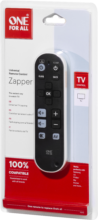OFA TV Zapper URC6810
The TV Zapper features only the keys you need. Ergonomically designed, it has a comfortable grip and stability on your table. It comes with an additional wrist strap
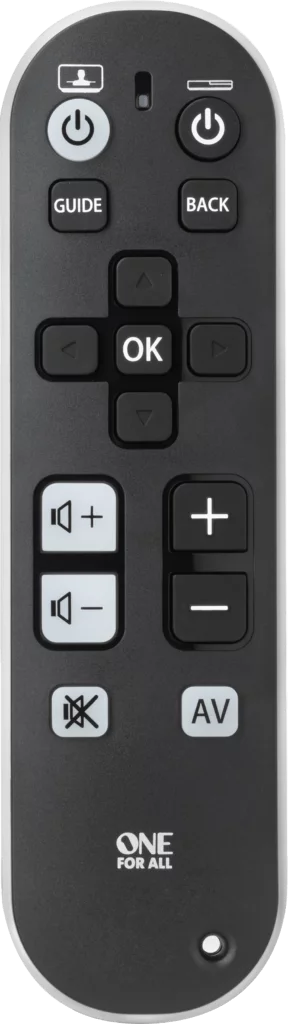
Features
Combines 3 Remotes into 1
Control your TV, Set Top Box and Audio as if they were one. No more switching between different remotes.
Easy setup
Set-up your brand in under 30 seconds.
Large Black and White keys
For optimal navigation, the black and white keys are large, easily indicating which device is being controlled.
Learning Feature
Copy functions from your original remote.
Setup
Remote Control Setup
CodeFinder and Setup Instructions
Step 1: Choose your device
Step 2: Setup Instructions
Functions
Remote Functions
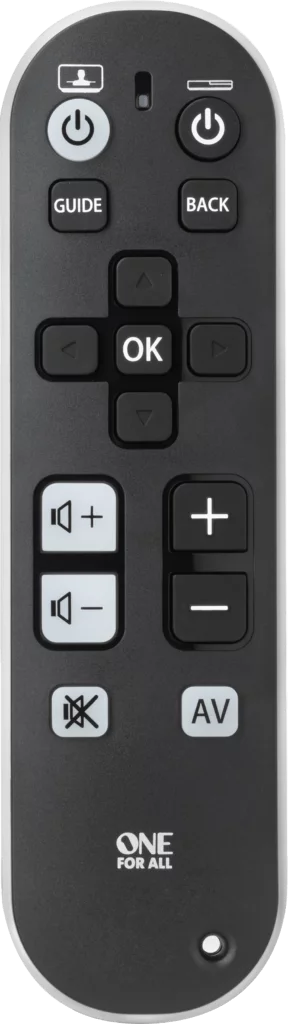
POWER/Device
POWER turns individual DEVICES ON and OFF
NAVIGATION KEYS
- Guide displays program guide
- Back returns to the previous menu screen or program
- Channel Enter
- AV cycles through video inputs on the TV or Audio Device
- Exit closes current menu
FAQ
Frequently Asked Questions
If you set up the TV and the STB with basic codes, the AV button will allow you to access the menu for sources (if available on your TV). You can now use the arrow keys to navigate through the menu on your TV. If you do not press a key for 10 seconds, the arrow keys will control your STB device again.
You can disable/re-enable this feature as follows:
- Hold down the TV Power and STB Power keys until the light blinks once and then twice.
- Press the AV key once, the LED will blink 4 times (2 times for re-enable.)
To search through all TV codes in the memory of your Zapper TV:
1.Make sure your TV is turned on.
2.Hold down the TV POWER and STB POWER keys until the light blinks once and then twice.
3.Press 663 (Channel Down, Channel Down, Volume Up), the LED will blink twice.
4.Press the TV POWER key, repeatedly, until your device turns off.
5.Press MUTE to store the code. The LED will blink twice to confirm.
To search through all STB codes in the memory of your Zapper TV:
1.Make sure your STB device is turned on.
2.Hold down the Volume Down and Volume Up keys until the light blinks once and then twice.
3.Press 663 (Channel Down, Channel Down, Volume Up), the LED will blink twice.
4.Press the STB POWER key, repeatedly, until your device turns off.
5.Press MUTE to store the code. The LED will blink twice to confirm.
To search through all AMP codes in the memory of your Zapper TV:
1.Make sure your Audio device is turned on.
2.Hold down the Channel Down and Channel Up keys until the light blinks once and then twice.
3.Press 663 (Channel Down, Channel Down, Volume Up), the LED will blink twice.
4.Press the STB POWER key, repeatedly, until your device turns off.
5.Press MUTE to store the code. The LED will blink twice to confirm.
Additional Information:
If the full load of codes has been tested unsuccessfully, the LED will blink three times and the remote will exit programming mode.
If you set up the audio device with a basic code, the power function is accessible by holding down the STB power button. This will always send out the Power function of the STB first, followed by the Power function of your audio device.
Using the Learning feature, it is possible to learn functions from any working remote for any Home Cinema device. Using Code setup, the Zapper + can operate TV devices, SAT/Digital/Cable devices and Audio devices. Using the direct code setup, the white keys operate the TV and the black keys operate the STB. With an audio device set up, the volume and mute keys operate the audio device and only TV Power and AV operate the TV.
Before resetting the Zapper TV remote, please take the following into account:
- If you have ever sent in your remote control to our Upgrade Service for an update, these codes will be erased as well. In that case, it is highly advised not to perform a factory reset.
To reset your remote to the manufacturer's setting please use the following procedure:
1.Hold down the TV POWER and STB POWER keys until the light blinks once and then twice.
2.Please enter 654, the LED will blink 4 times.
1 = TV Power
2 = STB Power
3 = Volume Up
4 = Channel Up
5 = Volume Down
6 = Channel Down
You can now setup your remote again.
If you would like to delete a learned function that you no longer require, please follow the procedure outlined below:
1.Hold down the GUIDE and MENU keys until the light blinks once and then twice.
2.Press the learned key you wish to reset twice, the LED will blink twice.
Additional Information:
You can delete a learned key by overwriting it with a new learned function.
If you would like to delete a learned function that you no longer require, please follow the procedure outlined below:
1.Hold down the STB POWER and AV keys until the light blinks once and then twice.
2.Press the learned key you wish to reset twice, the LED will blink twice.
Additional Information:
You can delete a learned key by overwriting it with a new learned function
Your One For All remote is capable of copying functions straight from the original remote control that came with your device.
To use the Learning feature, please follow the instructions below:
1.Hold down the AV and EXIT keys until the light blinks once and then twice.
2.Press and release the key on the One For All where you would like to place the learned function, the LED will flash rapidly.
3.Press and hold the key on the original remote control that you wish to learn until the LED on the Zapper blinks twice.
4.Press and hold the OK key to store the learned function until the light blinks twice.
Additional Information:
To learn multiple keys, you can repeat steps 2 and 3 instead. When you have finished learning all of the required functions, press and hold the OK key to store.
A time-out will occur if no signal is received from the original remote within 10 seconds. To retry, press the key to be learned on again.
One long blink indicates the remote did not capture the signal correctly.
Two long blinks indicate the memory is full.
Your One For All remote is capable of copying functions straight from the original remote control that came with your device.
To use the Learning feature, please follow the instructions below:
- Hold down the TV POWER and MUTE keys until the light blinks once and then twice.
- Press and release the key on the One For All where you would like to place the learned function, the LED will flash rapidly.
- Press and hold the key on the original remote control that you wish to learn until the LED on the Zapper blinks twice.
- Press and hold the TV POWER key to store the learned function until the light blinks twice.
Additional Information:
To learn multiple keys, you can repeat steps 2 and 3 instead. When you have finished learning all of the required functions, press and hold the TV POWER key to store. A time-out will occur if no signal is received from the original remote within 10 seconds. To retry, press the key to be learned on again. One long blink indicates the remote did not capture the signal correctly. Two long blinks indicate the memory is full.
A long blink indicates that the remote failed to learn the signal from the original remote.
There could be a number of reasons for this. Check the following:
- Make sure the original remote that came with the device is in working order, by testing it on your device. If it is not responding, it might not be working correctly.
- Make sure you are not performing the learning procedure under bright lighting or in bright sunlight as this can interfere.
- Ensure that the two remotes are approximately 2 to 3 cm apart, and that the transmitting end of the original remote is facing the remote.
- Sometimes holding the key on the original remote down for slightly longer may help, and conversely sometimes quickly pressing and releasing the key on the original works better.
- The batteries used should have sufficient power. Even though the remote works when using it to switch on and off devices, it might not have enough power to be able to learn additional functions. Please replace a new set of batteries
- It is also possible that the memory on your remote control has reached the maximum capacity due to too many learned or other customized functions. Please remove some existing learned keys.
- Some manufacturer’s remotes use a different signal, or infra-red protocol, that the One For All remote cannot reproduce. These are commonly signals that use a higher frequency. Radio frequency remotes cannot be learned from, because these signals are not infra-red based.
Please check the following web page which will lead you to support in your area: https://www.oneforall.com/support/universal-remotes