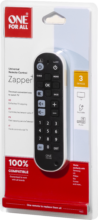OFA Zapper+ URC6820
The TV Zapper features only the keys you need. Ergonomically designed, it has a comfortable grip and stability on your table. It comes with an additional wrist strap
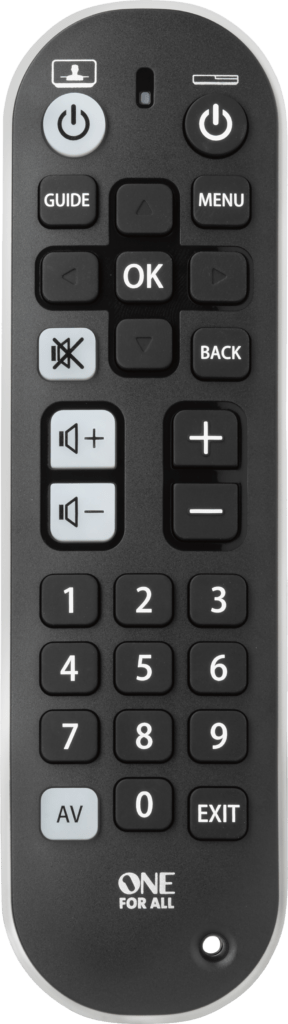
Features
Combines 3 Remotes into 1
Control your TV, Set Top Box and Audio as if they were one. No more switching between different remotes.
Easy setup
Set-up your brand in under 30 seconds.
Large Black and White keys
For optimal navigation, the black and white keys are large, easily indicating which device is being controlled.
Learning Feature
Copy functions from your original remote.
Setup
Remote Control Setup
CodeFinder and Setup Instructions
Step 1: Choose your device
Step 2: Setup Instructions
Functions
Remote Functions
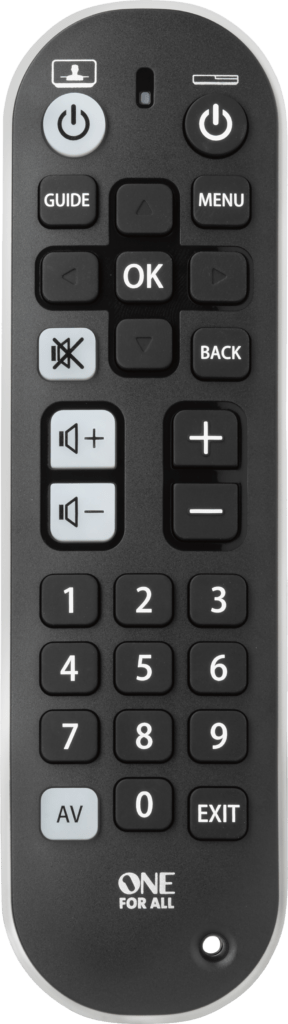
POWER/Device
POWER turns individual DEVICES ON and OFF
NAVIGATION KEYS
- Guide displays program guide
- Back returns to the previous menu screen or program
- AV cycles through video inputs on the TV or Audio Device
FAQ
Frequently Asked Questions
The Vodafone Giga Box 4K is a Set-Top-Box which is based on the Bluetooth technology. However, all our One For All remote controls are based on the Infrared technology. This means, that our One For All remotes won’t be able to control your Vodafone Giga Box 4K. To read more about the differences between the Bluetooth and Infrared technology, please click on the following link: What is the difference between Bluetooth (BT), Radio Frequency (RF) and Infrared (IR) remote controls? There is still a possibility to control the Vodafone Giga Box with the One For All remote control. Please enable the CEC mode on your TV. The CEC function allows you to control the Vodafone Giga Box in the TV mode.
If you set up the TV and the STB with basic codes, the AV button will allow you to access the menu for sources (if available on your TV). You can now use the arrow keys to navigate through the menu on your TV. If you do not press a key for 10 seconds, the arrow keys will control your STB device again.
You can disable/re-enable this feature as follows:
- Hold down the TV Power and STB Power keys until the light blinks once and then twice.
- Press the AV key once, the LED will blink 4 times (2 times for re-enable.)
To search through all TV codes in the memory of your Zapper +:
1.Make sure your TV is turned on.
2.Hold down the TV POWER and STB POWER keys until the light blinks once and then twice.
3.Press and release the OK key.
4.The remote will now send a Power function automatically every three seconds.
5.As soon as the device turns off, press the OK key to store the code. The LED will blink twice to confirm.
To search through all STB codes in the memory of your Zapper +:
1.Make sure your STB device is turned on.
2.Hold down the Volume Up and Channel Up keys until the light blinks once and then twice.
3.Press and release the OK key.
4.The remote will now send a Power function automatically every three seconds.
5.As soon as the device turns off, press the OK key to store the code. The LED will blink twice to confirm.
To search through all AMP codes in the memory of your Zapper +:
1.Make sure your Audio device is turned on.
2.Hold down the Volume Down and Channel Down keys until the light blinks once and then twice.
3.Press and release the OK key.
4.The remote will now send a Power function automatically every three seconds.
5.As soon as the device turns off, press the OK key to store the code. The LED will blink twice to confirm.
Additional Information:
If the full load of codes has been tested unsuccessfully, the LED will blink three times and the remote will exit programming mode.
If you set up the audio device with a basic code, the power function is accessible by holding down the STB power button. This will always send out the Power function of the STB first, followed by the Power function of your audio device.
The Apple TV 4 supports Apple TV remotes from previous generations as well, for which the setup codes 2615 and 1115 have been created. Should the Apple TV not respond with the above mentioned codes, the TV4 also has the capability to learn commands from a remote. This way, you can setup the One For All remote for usage. Please refer to the documentation of your Apple TV 4 for instructions.
Using the Learning feature, it is possible to learn functions from any working remote for any Home Cinema device. Using Code setup, the Zapper + can operate TV devices, SAT/Digital/Cable devices and Audio devices. Using the direct code setup, the white keys operate the TV and the black keys operate the STB. With an audio device set up, the volume and mute keys operate the audio device and only TV Power and AV operate the TV.
The Amazon Fire TV is a streaming stick which is based on the Bluetooth technology. One For All remotes are not compatible with Bluetooth. There is still a possibility to control the Amazon Fire TV with the One For All remote control. Please enable the CEC mode on your TV. The CEC function allows you to control the Amazon Fire Stick in the TV mode.
Infrared is the technology which is used in all our One For All remote controls. Infrared uses pulses of infrared light to transmit data from one device to another. This Infrared light is not visible for the human eye. The Infrared technology has a signal range of about 10 yards and requires line-of-sight. Radio frequency (RF) is a data transmission technology which is based on electromagnetic radio waves. The advantage of RF is that this technology has a wider signal range, which can be up to 30 yards. RF can go through walls and there is no need to point the remote to the device, as it does not require to be in line-of-sight. Bluetooth (which is a type of RF) is an open wireless technology standard for transmitting data over short distances. It uses radio waves on a particular frequency for data transmission from device to device. A variety of digital devices use Bluetooth, including MP3 players, smartphones and peripheral devices, laptops, etc. Since our One For All remotes control devices via Infrared, it is not possible to use them for RF or BT controlled TV's or devices.
Before resetting the Zapper+, please take the following into account:
If you have ever sent in your remote control to our Upgrade Service for an update, these codes will be erased as well. In that case, it is highly advised not to perform a factory reset.
To reset your remote to the manufacturer's setting please use the following procedure:
1.Hold down the TV POWER and STB POWER keys until the light blinks once and then twice.
2.Please enter 981, the LED will blink 4 times.
You can now setup your remote again.
A long blink indicates that the remote failed to learn the signal from the original remote.
There could be a number of reasons for this. Check the following:
- Make sure the original remote that came with the device is in working order, by testing it on your device. If it is not responding, it might not be working correctly.
- Make sure you are not performing the learning procedure under bright lighting or in bright sunlight as this can interfere.
- Ensure that the two remotes are approximately 2 to 3 cm apart, and that the transmitting end of the original remote is facing the remote.
- Sometimes holding the key on the original remote down for slightly longer may help, and conversely sometimes quickly pressing and releasing the key on the original works better.
- The batteries used should have sufficient power. Even though the remote works when using it to switch on and off devices, it might not have enough power to be able to learn additional functions. Please replace a new set of batteries
- It is also possible that the memory on your remote control has reached the maximum capacity due to too many learned or other customized functions. Please remove some existing learned keys.
- Some manufacturer’s remotes use a different signal, or infra-red protocol, that the One For All remote cannot reproduce. These are commonly signals that use a higher frequency. Radio frequency remotes cannot be learned from, because these signals are not infra-red based.
Please check the following web page which will lead you to support in your area: https://www.oneforall.com/support/universal-remotes