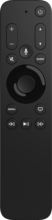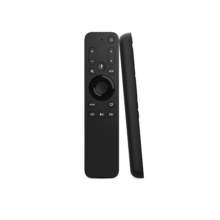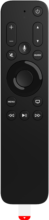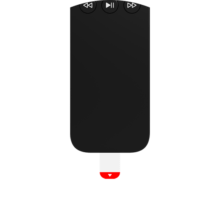Apple TV Remote for Video Service Providers
Designed to work with your Apple TV, this remote is Siri enabled and automatically connects with your TV to support the Apple TV ecosystem.
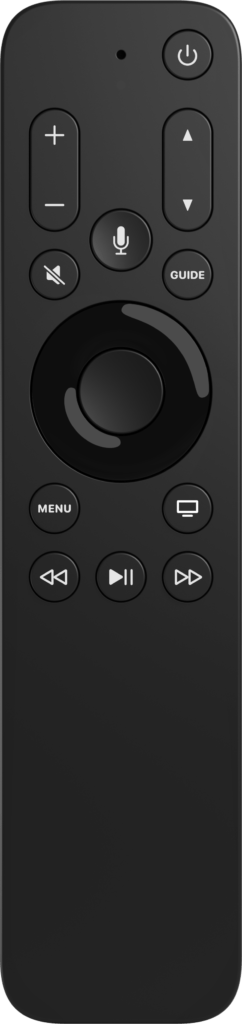
Features
All Power Key
The Power key offers the ability to turn-on or off Apple TV and TV.
Siri Search
The fastest way to use your MVPD Apple Remote is by pressing and holding the Siri button to say what you want to watch.
Motion-activated backlight
Activates the MVPD Apple Remote backlight when it detects motion and in a low light environment —making it easier for you to see the MVPD Apple Remote in the dark.
Getting Started
Getting Started
Functions
Remote Functions
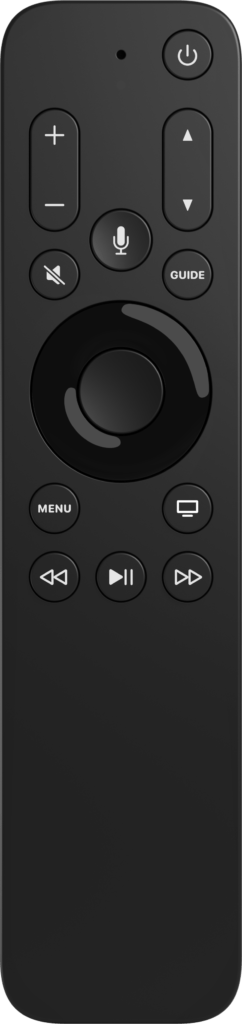
POWER
- Turns Apple TV on. Press and hold to sleep Apple TV.
SIRI
- For voice search, press and hold the button down while speaking and then release.
VOLUME UP, DOWN
- Adjust volume control of TV or home theatre system.
MUTE
- Press to mute audio. Press again to unmute.
CHANNEL/PAGE UP, DOWN
- Change channels while watching Live TV, or move page up or page down on programming guide.
GUIDE
- Takes you directly to the programming guide.
NAVIGATION RING AND OK/SELECT
- Press the navigation ring segments for up, down left or right and the OK buttons to navigate and make onscreen selections.
MENU
- Press to return to previous menu. Press and hold to return to the Home Screen.
HOME
- Press to go to TV/Home screen. Press and hold to access Control Center. Press twice quickly to view open apps.
PLAY/PAUSE, REWIND AND FAST FORWARD BUTTONS
- For Live TV and Video On Demand (where allowed). Press the Fast Forward or Rewind buttons to adjust video speed forward or backwards by 2x/4x/8x. Press and hold the Fast Forward or Rewind to seek during content playback.
FAQ
Frequently Asked Questions
In order to use your MVPD Apple remote with Apple TV, the two must be paired. Pairing is initially done in the first step of setup by pressing any button.
If at any other point you need to re-pair your remote or pair to another Apple TV, just follow this "Pairing MVPD Apple Remote to Apple TV" instructions:
- Press and hold the MENU and VOLUME UP buttons on the remote simultaneously for at least 5 seconds.
- Test the remote by pressing the HOME button and seeing if the screen responds.
- A message will appear on the screen when successful.
Apple TV HD, Apple TV 4K, TV and audio devices.
- Press Home twice quickly to view open apps.
- Navigate left or right to app.
- Press Up twice quickly to close an app.
In order for the GUIDE button to function properly, the TV Provider must be set up in Apple settings. Sign in to your Provider by going to Apple Settings -> Users and Accounts -> Apple TV Accounts: TV Provider -> Sign in to TV Provider.
- Check to make sure tvOS is updated to 14.3 or later. Remote will not work with earlier versions.
- Press and Hold the MENU and VOLUME UP buttons on the remote simultaneously for at least 5 seconds to put remote into pairing mode. A message will appear on the screen when successful.
- Test the remote by pressing the HOME button and seeing if the screen responds.
Refer the following instructions.
- If you have multiple TVs, you may be using a remote that is programmed for another TV. Check that you're using the remote that was set up for the TV you are trying to control.
- Something may be blocking the path to the device you want to control, you may not be pointing at the sensor on the device, or you may be too far away. Open cabinet doors and remove any other obstacles that may be between the remote and the device.
- Point the remote directly at the sensor on the device. Be sure you are within 8 meters or 25 feet of the device you want to control.
- The device you are trying to control may not be programmed into your remote.
- Your TV settings may have been accidentally changed. Using the remote control that came with your TV, check that your TV is currently set for the input mode you are trying to control.
- There may be a loose HDMI connection. Check that HDMI connections are secure.
- Check remote's battery level. If they are low, you need to replace them.
Yes, it supports voice control for playback control, search, and navigation.
Be sure that the remote has been PAIRED with the Apple TV. Be sure to press and hold the Siri microphone button to send the voice command.
This remote uses 2x AAA size batteries. While Heavy Duty batteries will work, alkaline batteries are recommended and will have much longer battery life.
DoC can be found here.
For support, check with your TV Provider or go to http://www.apple.com/support/appletv