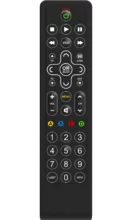Slate URC8200BB
Slate provides a simplified cleanable remote control solution intended for hospitality applications.
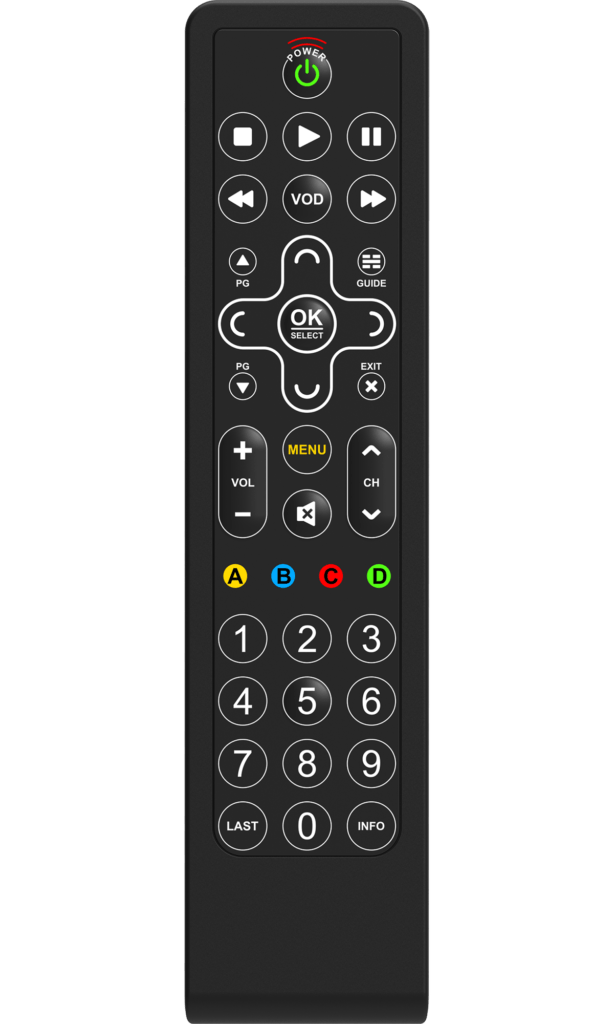
Features
Simplified Modeless Control
All keys on this remote are dedicated to controlling your cable box except for the POWER, VOLUME, and MUTE keys.
Secured Battery Compartment
This remote features a secure battery compartment to prevent battery theft.
IR Learning
This remote includes IR learning, making it possible to learn IR functions for TV models that may not be supported in the IR code library.
Backlit Keypad
This remote control features a backlit keypad, making it easier to read and use the remote while in a dark setting.
Fully Cleanable
Slate is designed to be cleaned with surface cleaners like sprays and wipes, creating a product that is free from germs for user peace of mind.
Setup
Remote Control Setup
CodeFinder and Setup Instructions
Step 1: CodeFinder
Step 2: Setup Instructions

Turn on your TV and follow the steps below to set up your remote.
Be sure to point the remote at your TV during setup.

Find your brand from the chart below and note the DIGIT key assigned to your brand.
| Digit | TV Brand |
| 1 | LG |
| 2 | Panasonic |
| 3 | Phillips, Magnavox |
| 4 | RCA |
| 5 | Samsung |
| 6 | Sharp |
| 7 | Sony |
| 8 | TCL, Hisense |
| 9 | Toshiba |
| 0 | Vizio, Grundig |
Note: If the brand for the device is not listed please use Direct Code Entry or Code Search.

Press and hold the SETUP key (unlabeled upper left corner key) until the LED blinks twice.

Press and release the TV POWER key twice.

While aiming the remote at the TV, press and HOLD in the DIGIT key for your brand.

Release DIGIT key when TV turns off. Test volume keys to change TV volume. lf TV does not respond as expected, repeat this process.

Turn on your TV and follow the steps below to set up your remote.
Be sure to point the remote at your TV during setup.

Press and hold the SETUP key (unlabeled upper left corner key) until the LED blinks twice.

Press the TV POWER key.

Using the DIGIT keys on the remote, enter 1st TV code for your TV brand from the code list. LED blinks twice.

Test POWER and VOLUME controls. If TV responds as expected, setup is complete.
If the remote does not control the TV as expected, repeat process using the next code for your TV brand.

Turn on your TV and follow the steps below to set up your remote.
Be sure to point the remote at your TV during setup.

Press and hold the SETUP key (unlabeled upper left corner key) until the LED blinks twice.

Press STB power key (unlabeled upper right corner key) once.

Enter 1st code for your STB brand from the code list. LED blinks twice.

Press the CH+ button to see if the STB channel changes. If it does, setup is complete.
If the STB channel does NOT change, repeat process using the next code for your STB brand.
Note: You can set up any 5 digit code to this mode (TV or STB Code) to this Mode.
To learn functions from another remote, follow the steps below.

Press and hold the SETUP key (unlabeled upper left corner key) until the LED blinks twice.

Press 9-7-5. LED will blink twice.

Press KEY to be learned on Slate. LED will flash rapidly.

HOLD teaching remote close to learning remote IR LED and press and hold the key to be taught. LED will turn off. Continue pressing the key until LED blinks twice.

Repeat steps 3 through 5 as often as desired for learning of all additional key.

To exit learning, press and HOLD the SETUP key until the LED blinks twice.
Note: It will save time and cause less confusion programming LEARNING on Slate by programming keys in order from the top to bottom of remote.
To change volume lock settings, follow the steps below.

Locking Volume to TV Press and HOLD the SETUP key until the LED blinks twice.

Press the TV POWER key.

Press VOLUME + key. LED will blink twice.

Press VOLUME + key to see if the TV Volume changes.
To change volume unlock settings, follow the steps below.

Unlocking Volume (sets volume to control STB) Press and HOLD the SETUP key until the LED blinks twice.

Press MUTE key. LED will blink four times.

Press VOLUME + key to see if the STB Volume changes.
For programming a macro, follow the steps below.

Press and hold the SETUP key (unlabeled upper left corner key) until LED blinks twice.

Enter 9-9-5 and then press the key that will be used for the macro.

Enter macro key sequence.

Press and HOLD the SETUP key until LED blinks twice.
To switch remote to a 1 Device TV only mode, follow the steps below.

Press and hold the SETUP key until the LED blinks twice.

Press DIGIT keys 9-6-1 to put remote into TV mode. The LED will blink 4 times indicating its in TV only Mode. All keys will send TV data only.
Use “TV Setup” instructions to setup the correct codeset for you TV.
Note: Repeat the process to toggle back to 2 Device (STB + TV) Mode. LED will blink 2 times indicating its in 2 Device Mode.
Send additional keys to the TV when in 2 Device Mode.

Press and hold the SETUP key until the LED blinks twice.

Press DIGIT keys sequence 9-7-8. Led will blink twice.

Press STB power key (unlabeled upper right corner key) once.

Press the keys that you want to send TV data.

Press and release the TV POWER key once.

Press and hold the SETUP key until the LED blinks twice.
Note: To Clear Punch Thru Keys
Repeat steps 1, 2, and 6. LED will blink 4 times.
Reset remote to out of the box configuration.

Press and hold the SETUP key (unlabeled upper left corner key) until LED blinks twice.

Enter 9-7-7 key sequence. LED will blink 4 times to indicate reset.
Functions
Remote Functions
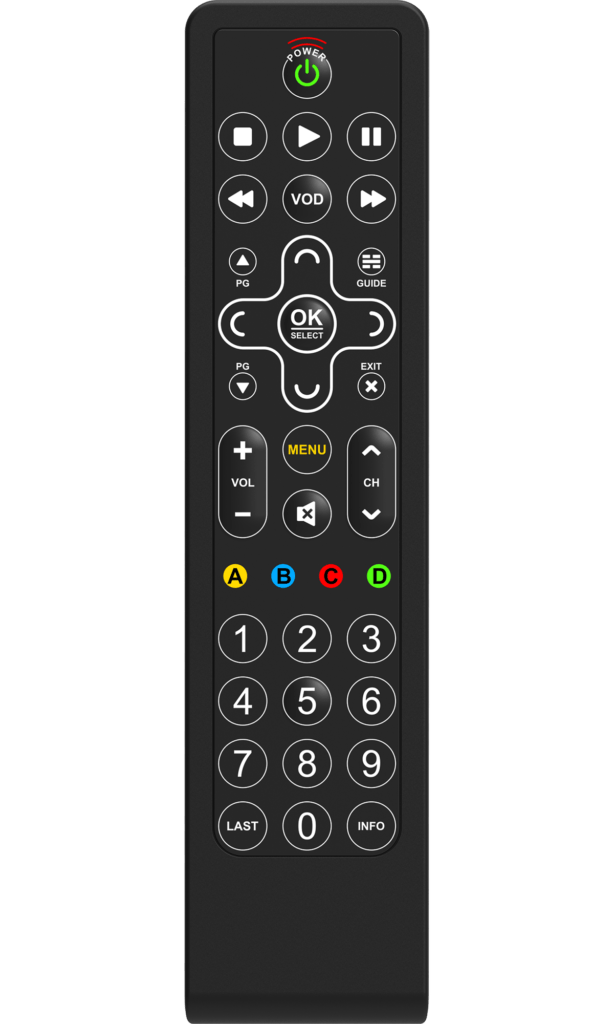
Key Functions
- SETUP(unlabeled) used for remote control programming
- TV POWER turns your TV on and off
- CBL POWER(unlabeled) turns your cable box on and off
- FF/PAUSE/PLAY/REW/STOP used to control playback On Demand programs
- VOD used to access on demand program library
- PAGE +/- cycles guide one page at a time
- GUIDE displays program guide
- MENU displays main cable menu
- INFO displays information on current selected program
- EXIT closes current menu
- A-D KEYS used for special functions displayed on your cable menus
- LAST returns to the previously selected channel
FAQ
Frequently Asked Questions
Five blinks means that your batteries are low and need to be replaced soon.
To control your equipment, be sure to do the following:
- Point the remote at the equipment when using it, making sure that there is a clear line of sight.
- The LED on the remote should blink with each keypress. If not, replace the batteries.
- The remote needs to be programmed in order to control your equipment.
- Follow the instructions in the setup section of this site to program the remote.